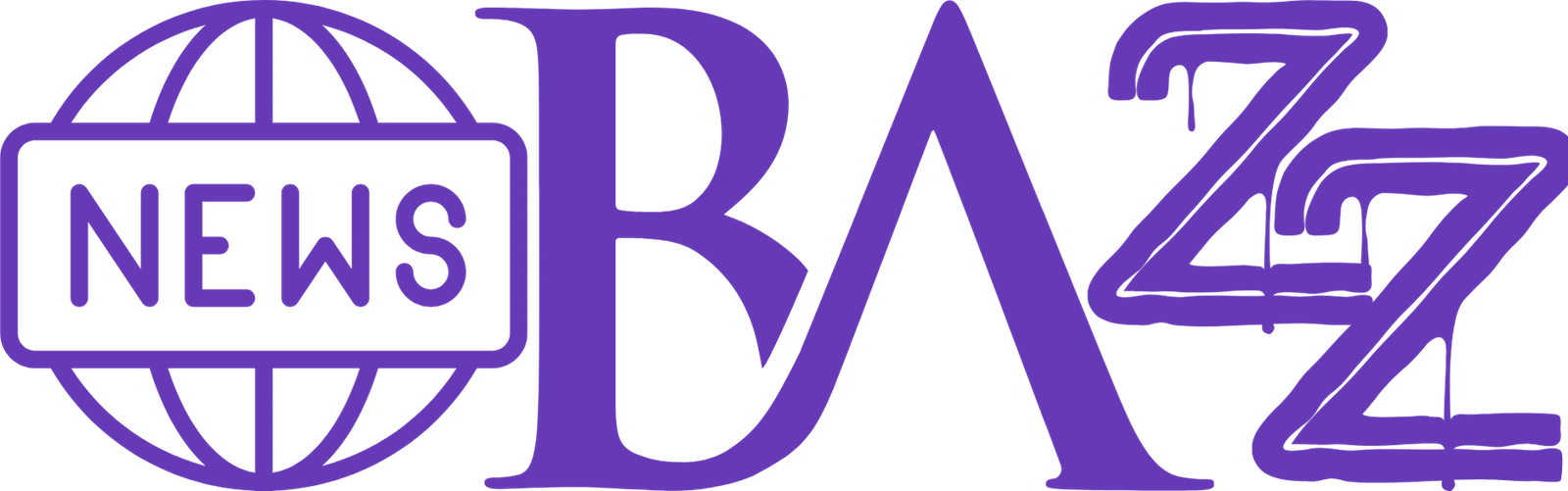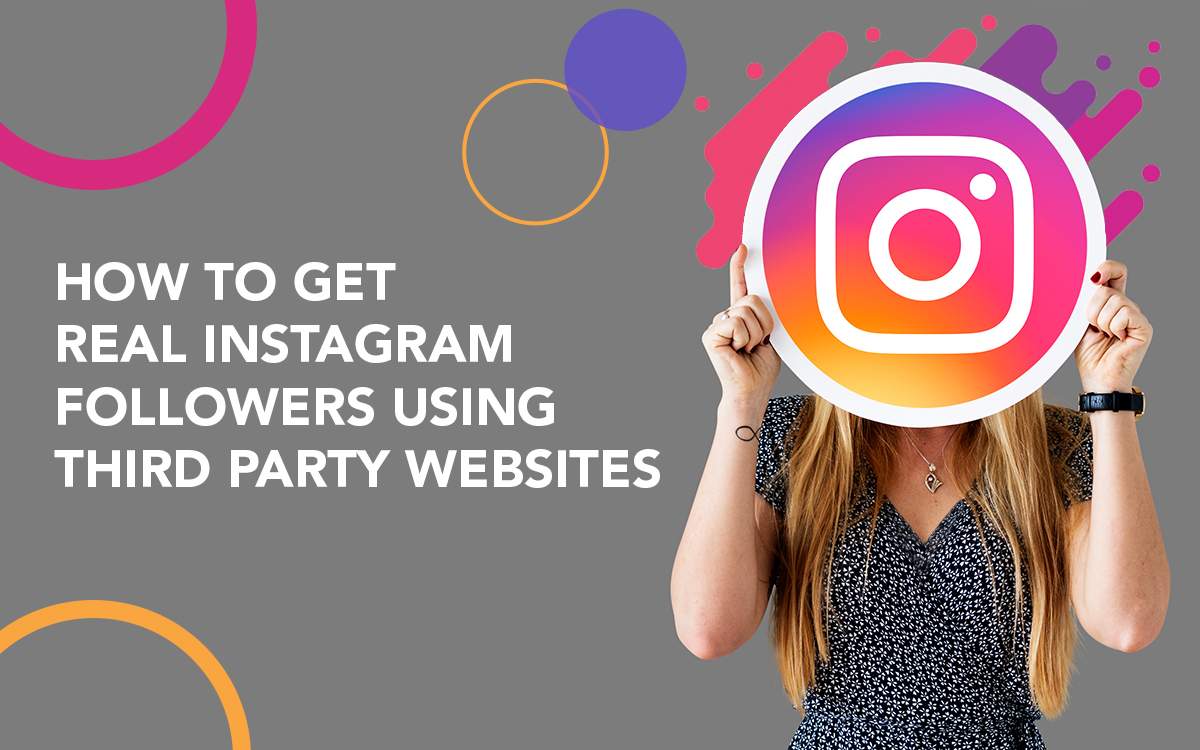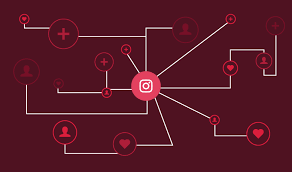WhatsApp Web allows you to chat on your computer with the same features as the app. This includes one-on-one messaging, group chats, and document sharing.
You can also access your media files, view starred messages, and change settings like notifications and chat wallpapers. WhatsApp Web also allows you to search archived chats and pin chats.
Sending and receiving messages
WhatsApp web is a convenient way to communicate with your friends and family using your computer. It is free and easy to use, and it has all the same features as the mobile app. You can send and receive messages, share files, and even make calls. It also supports group chats and allows you to mute specific conversations. You can also archive conversations to keep your chat list clean and organized.
You can access WhatsApp Web from your PC or laptop by visiting its website. Once you’re there, you’ll see a QR code that you can scan with your phone to connect it to WhatsApp Web. Once you’ve scanned the code, you can start sending and receiving messages via WhatsApp Web.
If you want to log out of WhatsApp web, you can do so by clicking on the three-dot drop-down menu and selecting “Log Out.” You can also choose to close your browser or disconnect your internet connection. WhatsApp Web is a great option for users who have multiple devices and need to stay in touch with their loved ones at all times.
In addition to its basic messaging functions, whatsapp web allows you to download videos and photos that are up to 100MB in size. You can also use the search bar to find a particular message or conversation. You can also change your profile picture or adjust account settings on the web version of the app. This makes it easy to manage your account without having to rely on your mobile device.
WhatsApp for business provides an effective and secure solution to improve your customer service. With a quick reply feature, you can share pre-created responses to common questions, reducing your response time and increasing efficiency. In addition, WhatsApp for business has tools for analytics and marketing, streamlining your workflow and improving customer experience. With end-to-end encryption, your customers’ privacy is protected at all times.
Managing your account
The WhatsApp web app allows you to keep on top of your conversations without needing to use your phone. Once you scan the QR code, WhatsApp Web automatically syncs your chat history and contacts. You can also edit your contact information, archive or delete conversations, mute notifications, and change settings such as chat wallpaper and notification settings.
You can also use a larger keyboard and display for more precise typing, which is perfect for business communications. In addition, you can use your computer to send and receive files, including documents and presentations. WhatsApp is end-to-end encrypted across all devices, so your messages are safe and secure.
Using WhatsApp Web is easy and straightforward. First, you need to have WhatsApp installed on your mobile device and have it connected to the internet. Then, you can visit the official website of WhatsApp. There you will find a QR code that you need to scan with the WhatsApp application on your smartphone. Once you have done this, the app will show all your chats and conversations on your computer. You can also view shared media and edit your WhatsApp profile via WhatsApp Web.
When you want to read a message discreetly, simply hover your mouse over it. This will display a small preview, and the sender won’t be notified that you’ve read it. You can also mute or mark as read to hide your status from others. You can also choose who sees when you’re online in your WhtasApp settings, which will apply to the web version as well.
Many people have multiple WhatsApp accounts, whether for personal or professional reasons. For example, Greg over at Marketing has one for family members and another for work, and Shannon in Accounts has a separate account for communicating with her art clients. While having multiple accounts is perfectly normal, managing them can be difficult if you don’t have the right tools in place. That’s where Shift comes in.
Shift is a desktop application that lets you manage multiple accounts and apps, such as WhatsApp, Gmail, Google Drive, Facebook, Trello, and more, all in one easy-to-use interface. It’s easy to set up and use, and it saves time by eliminating the need to constantly check your phone for new messages. You can even use the app on your tablet or smartphone, allowing you to be more productive and efficient.
Sharing files
If you’re using WhatsApp on your PC or Mac, you can easily share files through the web version. However, you should note that the file size limit is 2 GB. It is best to use cloud storage for larger files. This way, you don’t run up your own bandwidth or the WhatsApp servers.
Besides allowing you to chat with your friends on a bigger screen, WhatsApp Web also lets you share photos, videos, and documents. This is a great feature for freelancers, who are constantly exchanging multimedia files with their clients. It’s also a good alternative for people who want to avoid consuming too much mobile data.
In addition to the ability to send large files, WhatsApp Web also has a number of other features that aren’t available on mobile devices. For example, it supports emoji reactions and allows you to send videos up to 2GB in size. In addition, you can make or receive audio calls and video calls on WhatsApp Web.
When you’re done, log out of WhatsApp on your computer by clicking the Menu Icon and selecting Log Out. This will prevent WhatsApp from tracking your activities on the web. If you don’t want to keep your account open on your computer, you can also close it by pressing Command + C.
If your computer is running slow, you can try deleting the cache and cookies of your web browser. This will reset the web browser to its default state, but it won’t affect your custom settings. You can also try reinstalling your web browser or switching to another one.
Lastly, you can also try using a VPN to improve the speed of your connection. A VPN will encrypt your internet traffic, which will protect your privacy and security. It will also help you avoid unwanted ads and malware.
In terms of functionality, WhatsApp Web is similar to the Android and iPhone apps. It doesn’t automatically save incoming media on your computer, so you’ll have to download it manually. Moreover, it cannot be used without your phone’s WhatsApp app being active, which is a safety measure.
Accessing media files
The WhatsApp web app allows you to view and access your messages and media files, including photos, videos, documents, and voice recordings. You can also share contacts, chat with multiple people at once, and manage group settings. This feature is useful for people who spend a lot of time working on their computer and need to respond quickly to messages. It is also helpful for businesses that use WhatsApp for customer complaints or orders. You can even use the app in incognito mode to avoid leaving any traces on public computers.
However, the WhatsApp Web app does not have all the features of the mobile version. It is essentially a clone of the phone app, and it only works when your smartphone has an active internet connection. Moreover, it cannot work without your phone’s camera or microphone, and it can only support texting, calling, and sending media files. It is also important to note that you can only use WhatsApp Web on a private or personal computer.
Unlike the mobile application, WhatsApp Web does not automatically save downloaded media files on your computer. Instead, you must manually download them by clicking on the file and selecting “Download”. In addition to images, you can also send PDFs and other documents using WhatsApp Web. To do this, you must first compress the files into a ZIP folder. You can use document management apps such as iLovePDF to do this. Once the folder is compressed, you can upload it via WhatsApp Web.
WhatsApp Web also allows you to manage your linked devices. You can view a list of all the devices that have accessed your account, and you can log out of unfamiliar ones at any time. This will protect your privacy and prevent anyone from accessing your personal information. You can also disable synchronization of your time zone and clear cached images and files.
If you’re having trouble downloading media files on WhatsApp Web, try clearing your browser’s cookies and cached images and files. This will free up memory and make your WhatsApp Web experience more efficient. You can also try logging out of the browser and re-logging in. If that doesn’t help, you may need to reset your device’s clock or reboot the phone.